Networking of two computers with cross cable
Gone are the days when computers were independent and separate, and now we all have come up with the idea over and over again that we want to communicate between two computers without using a flash drive or Bluetooth, or maybe for a game. We are looking for a solution under the network. In this article, we intend to introduce several methods to achieve this goal.
If the amount of information you want to transfer is small, you can use a flash drive, but if the information is large and you want to constantly transfer information between computers, this method is very tedious and time consuming. This method is much slower than the cable method. Another way to connect two computers is to create a wireless home network, which also has its advantages and disadvantages.
So for now, the best offer is to connect two computers via Ethernet cable, which has become popular among users in a safe and fast way. An Ethernet cable is nothing more than a simple cable with Rj45 connectors at the end. But there are two types of Ethernet cables that you can use according to your needs. The first is known as the Straight cable and the second is called the Crossover cable. (In the figure below you can see the configuration diagram of each cable).
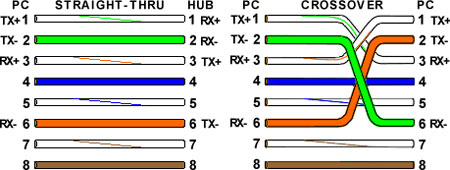
In short, with crossover cable, you can only transfer data, but straight cable has several different uses.
In this article, we are going to connect two computers under a LAN using a cross cable to transfer information such as files, videos and images.
Materials needed:
1- A cross or straight cable that we use cross cable here
2- Network cards pre-installed on both computers
3- In addition, both computers must have the appropriate driver for their network card in the installation mode, which is usually installed by default.
Computer configuration:
1- To start, a different IP address must be set for each computer to do this
Log in to your control panel and click on the Network and Sharing Center option, and on the page shown as shown below, click on the Change adapter settings option.
In the Network Connections window, right-click on the option below and select Properties.
Then go to the Network tab from the Local Area Connection Properties window and click on Internet Protocol Version 4 and click the Properties button. Now specify the address of each computer (here two computers with Windows 7) as follows.
First computer:
IP address: (192.168.0.1
(Subnet mask: (255.255.255.0
Second computer:
(IP address: (192.168.0.2
(Subnet mask: (255.255.255.0
That's it, now you just need to share the files you want and play online.
https://www.beytoote.com/
Comments
Post a Comment